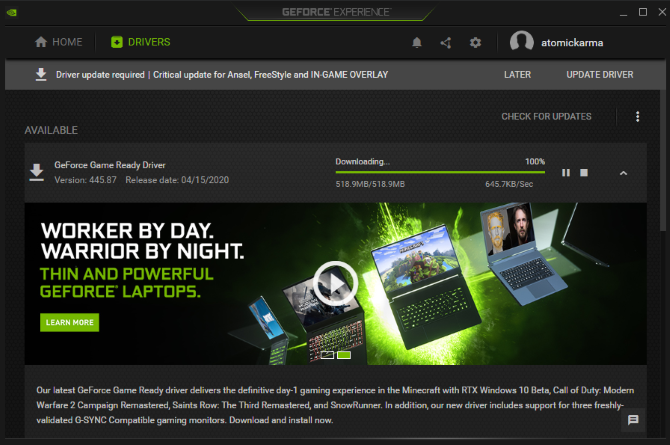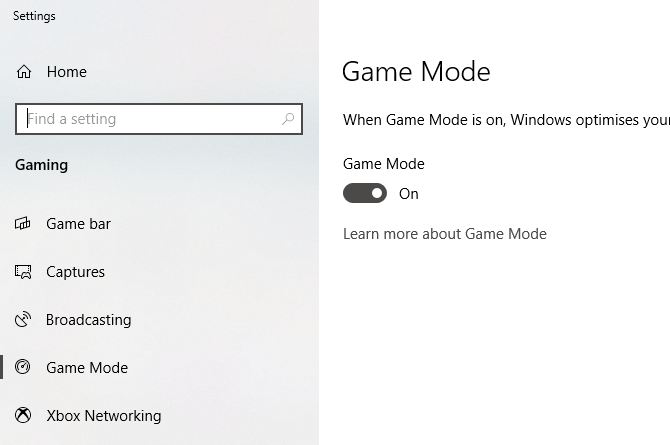When you buy a new game, you expect it to simply work. In most cases that’s what happens. But sometimes, games crash. Sometimes it’s a fault with the game itself, while other times it’s due to inadequate hardware or a slow internet connection.
Advertisement
Working out why your favorite game (such as Minecraft) is crashing can be tricky. So, read on to find out why your games keep crashing and how to fix them.
Why Does Your Favorite Game Keep Crashing?
If you’re not sure what is causing your game to crash, you can take advantage of the Windows Event Viewer tool to keep a log on what is happening to your PC when the game crashes. This can be used for diagnostic purposes.
It is also worth running demo versions of games before installing the full version, just to ensure that the title will play correctly on your PC.
If games like Minecraft, Apex Legends, or Call of Duty: Warzone keep crashing, here are 10 reasons why that may be happening…
- Your computer’s spec is too low
- You overclocked too high
- The game’s settings are wrong
- Your graphic card requires too much power
- You need to upgrade your operating system
- You need to upgrade device drivers
- Your network isn’t fast enough
- Digital Rights Management is causing problems
- Games are running in the wrong mode
- You’re running too many browser tabs
Let’s explore each of these solutions in more detail.
1. Your Hardware Specs Are Too Low
It might seem obvious, but people still omit to compare their system spec with a game’s minimum requirements. You wouldn’t buy diesel for a petrol-powered car, would you? So why buy a video game without checking that it will work?
When buying games online from Steam and similar services, you can check the system requirements by reading the game’s description. Buying from a video game store? On the back of a video game box you’ll find the minimum and recommended system requirements.
If your PC meets these before installing and running the game everything should be fine. Otherwise you’ll probably experience problems with the title.
Wikipedia is also a great source of video game system specs, while the publisher’s website will provide the same information. Settle doubts or questions by checking the game’s support or fan forums for help.
Without suitable hardware, you’ll need to upgrade your PC before you can play the game. This can mean anything from buying a new gaming PC
Getting Your First Gaming PC? Follow These 6 Tips
Looking for a gaming PC? Should you buy, or build your own? Here’s how to buy a gaming PC to meet your needs, or just build one.
Read More
to adding extra storage space to your computer.
2. You Overclocked Too Far
Many gamers overclock their systems, pushing the CPU to a faster speed to gain performance benefits. When coupled with good ventilation and cooling, CPU overclocking
The Beginner’s Guide to CPU Overclocking
Overclocking is an art, but it’s not magic. Here we share how overclocking works, complete with a step-by-step guide to safely get a performance boost out of your CPU.
Read More
can reap great results.
However, it isn’t a perfect method of increasing performance. Games can still crash.
Troubleshooting an overclocked system means resetting your processor (and GPU, if appropriate) to default settings. If this doesn’t fix the issue then there is every chance it’s related to something else.
3. Get the Game’s Settings Right
Most games, especially those with high system requirements, have a dedicated video settings screen. Designed to help you get the most out of your game, it’s common these days for games to boot with a configuration designed for your system hardware.
However, that doesn’t always work out, resulting in games crashing. It could be anything, from top end graphical experiences like MotoGP 20 to Minecraft crashing mid-game.
In some cases, your entire PC might crash, rebooting all by itself.
Avoid these problems by opening the video configuration screen for your troublesome game and lowering the settings. Switch every option down a single step, then try playing again. Repeat until you hit the right mix of performance and graphics.
Admittedly, this solution isn’t perfect. If the graphics aren’t up to scratch, it’s time to consider buying a new graphics card
The Best Graphics Cards for Any Budget
Finding a high-performance budget GPU can be tough. We’ve rounded up some of the best graphics cards for any budget.
Read More
for your PC.
4. Your Graphics Card Is Too Powerful
One common reason for games crashing is a problem with the power supply unit (PSU). This is commonly linked to the graphics adapter demanding more power than is available.
There is one simple way to resolve this. Upgrade to the best PSU
The 8 Best PSUs for PC Builders in 2019
Building your own PC? Choosing the correct PSU for your setup is essential. Here are the best PSUs available today.
Read More
capable of providing enough power to play the game.
Before swapping out the PSU, however, check that the graphics card and PC interior is clean and free from dust. A build-up can increase the temperature inside a PC and put additional load on the CPU and video card. Greater load means a higher temperature. If the build-up of dust is considerable and the fans are not sufficient for cooling, disaster will strike.
5. Your Operating System Isn’t Good Enough
Also listed in your game’s system specification is the correct operating system and version required to run the title.
Most games will run on Windows 8.1, Mac OS X 10.4 (Mojave), and Ubuntu 18.04 LTS and later. While this isn’t necessarily true across the board (some titles are still limited to Windows), it’s a good guide. Similarly, most AAA games are designed for 64-bit systems.
Naturally, the issues of operating systems and hardware are closely linked. Older hardware running Windows XP is unlikely to be suitable for running the most up-to-date video games.
6. It’s Time to Update EVERYTHING
Upgrading hardware is expensive. Before you try this, update software and drivers instead.
Games can crash for reasons beyond (but not unrelated to) unsuitable hardware and operating systems. Video drivers, for instance, should be up to date, as should the game itself.
- To update your video drivers, you should visit the manufacturer’s website and download the latest version of the driver. The installation may require you to restart your computer.
- You should also look for any patches and updates for the game in question. These will be available from the publisher’s website and should be installed and applied before running. Some games will automatically check for updates and install them before they load.
- Update your operating system to download any driver updates for devices such as network cards.
- Download the latest graphic drivers and updates for your graphics card.
7. Network Issues Are to Blame
With online gaming, crashes can occur when network problems cause delay the game client being updated by the remote server.
Avoid this being an issue by making sure that your network speed is suitable for playing the game. You should also check your router and disable other internet applications to ensure that only the game receives data.
Avoid Wi-Fi where possible with online games. Instead, connect your PC to the router over Ethernet. If this isn’t possible due to architectural limitations, buy one of the best powerline adaptors
The 5 Best Powerline Adapters for Your Home Network
Looking for the best powerline adapters for a more reliable home network connection? Here are the best models you can pick up today.
Read More
.
8. Snagged By Digital Rights Management
Incredibly, digital rights management can cause performance issues.
In some cases, network issues can contribute to DRM hitting a game’s performance. Usually, though, the DRM client or the status of the remote server will be causing your game to crash.
If an offline play option is available here you should take it. This will prevent the DRM from checking with the remote server for suspicious activity in the game or account. Otherwise, you’ll be left with no choice but to uninstall the game.
9. You’re Running Games in the Wrong Mode
It makes sense to ensure that no other software is running while gaming. You might need voice chat software like Discord; beyond that your PC resources should be focused on running the game.
This is a rule that applies across operating systems, from Windows, macOS, and Linux, to iOS and Android. Close all other software before launching the game you want to play.
With Windows you have an additional advantage: Games Mode. This is a state that you can switch into that reduces and limits other activity. Notifications are silenced; everything is focused on the game. Open Settings (hold Win + I) then Gaming > Game Mode. Click the toggle to enable the feature.
Does this sound too good to be true? Well, it’s certainly worth trying. We tested the Windows 10 Game Mode
Can Windows 10 Game Mode Boost Performance? We Tested It!
Can Windows 10 increase the performance of your games? Microsoft promises to increase gaming speeds and boost FPS with its new Game Mode. We tested how well it works.
Read More
to see if it works.
10. You’ve Left Your Browser Running With 20 Tabs Open
Shutting down other apps when gaming applies to your browser, too. You might get away with a single browser tab—anything more, however, isn’t worth risking.
So, close the endless Reddit pages, Facebook fan pages, and Twitter feed for your favorite games. If you need to access them, do so on your mobile.
Let your PC do the work you expect from it, giving you an awesome gaming experience.
Get Your Games Working Again!
By now you should know what the problem is. You have everything you need to ensure your games will stop crashing. So have fun gaming!
Are you finding that you can’t play top rated games because your hardware isn’t up to scratch? Then try one of the best cloud gaming services
The 7 Best Cloud Gaming Services to Stream Video Games
In this article, we compile a list of the best cloud gaming services to help you decide which, if any, you want to subscribe to.
Read More
and stream AAA games to your computer without upgrading.